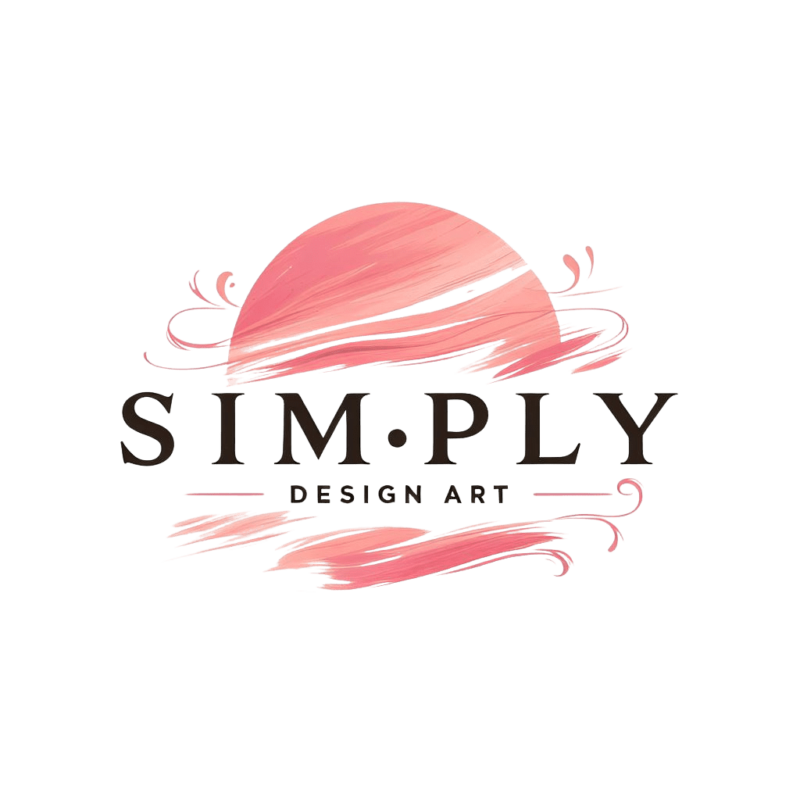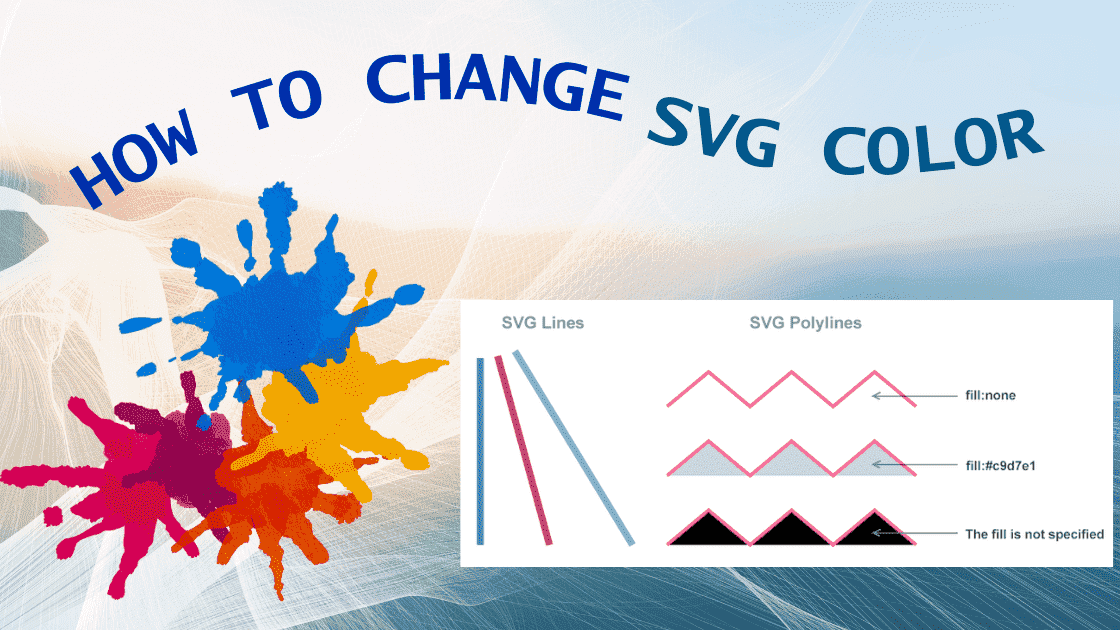Mastering Color: A Comprehensive Guide to Changing SVG Colors
In the ever-evolving landscape of digital design, the ability to manipulate and customize visuals is paramount. Scalable Vector Graphics (SVG) offers a unique canvas for creative expression, and one of the fundamental aspects of this versatility lies in the ability to change SVG colors. In this comprehensive guide, we will explore the various methods and nuances of altering colors within SVG files, empowering designers and developers to infuse life and personality into their creations.
Understanding SVG Colors
SVG, as a vector graphic format, relies on the “fill” and “stroke” properties to define colors. The “fill” property determines the interior color of an SVG element, while “stroke” outlines its perimeter. This dual-property system provides a robust foundation for color customization.
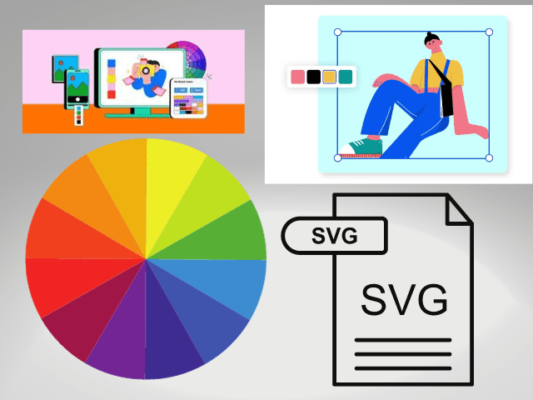
Inline Styles: Direct and Immediate Changes
The most straightforward method to change SVG colors is through inline styling. Within the SVG code itself, you can employ the “style” attribute to define the desired “fill” and “stroke” colors using valid CSS color values. For example, if you have a simple SVG rectangle:
<svg width=”100″ height=”100″>
<rect width=”100″ height=”100″ style=”fill: #ff0000; stroke: #000000;” />
</svg>
This inline style immediately changes the rectangle’s fill color to red (“#ff0000”) and outlines it in black (“#000000”).
CSS Stylesheets: Organized and Consistent Colors
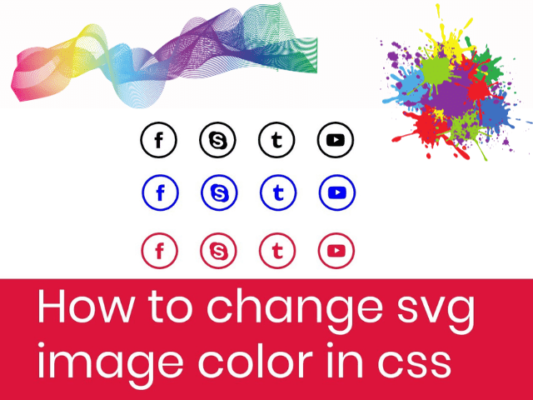
For projects with multiple SVG elements or for maintaining a consistent color scheme across various elements, leveraging external CSS stylesheets is a prudent approach. Assign a unique class to the SVG element and define the color properties in your stylesheet.
<style>
.custom-svg {
fill: #00ff00;
stroke: #0000ff;
}
</style>
<svg class=”custom-svg” width=”100″ height=”100″>
<rect width=”100″ height=”100″ />
</svg>
This method promotes code organization and ease of maintenance, especially in larger projects with numerous SVG components.
Dynamic Color Changes with JavaScript: Interactivity and Animation
To introduce dynamic color changes and interactivity, JavaScript can be employed. By targeting the SVG element and manipulating its “style” attribute through scripting, you can create engaging user experiences with color transitions and animations.
<script>
document.getElementById(‘mySvg’).style.fill = ‘#0000ff’;
</script>
<svg id=”mySvg” width=”100″ height=”100″>
<rect width=”100″ height=”100″ />
</svg>
This dynamic approach is particularly useful for web applications where user interactions trigger color adjustments.
Color Formats: Hex, RGB, and Beyond
SVG supports various color formats, providing flexibility for designers to express their vision. Whether you prefer the simplicity of hexadecimal (hex) values or the granularity of RGB, SVG accommodates multiple formats.
<svg width=”100″ height=”100″>
<rect width=”100″ height=”100″ style=”fill: #ffcc00;” />
</svg>
<svg width=”100″ height=”100″>
<rect width=”100″ height=”100″ style=”fill: rgb(255, 100, 0);” />
</svg>
Experimenting with different color formats allows for precise color control and facilitates harmonious color schemes.
Best Practices and Tips:
- Consistency is Key: Maintain a consistent color scheme across your project to create a cohesive visual experience.
- Accessibility Matters: Consider accessibility guidelines when choosing colors to ensure readability and inclusivity.
- Experiment with Opacity: Adjusting the opacity of SVG elements can add depth and dimension to your designs.
- Browser Compatibility: Test your SVGs in different browsers to ensure consistent color rendering.
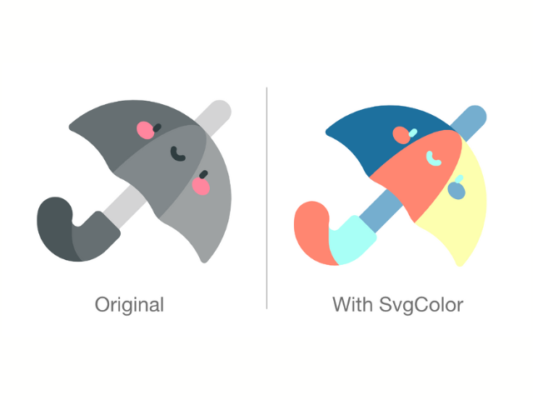
Conclusion
Changing SVG colors is a fundamental skill that empowers designers and developers to unleash their creativity. Whether opting for inline styling, external stylesheets, dynamic scripting, or experimenting with color formats, the process remains intuitive and accessible. As you delve into the world of SVG color customization, remember that the true power lies in the seamless fusion of technical prowess and artistic expression. This guide serves as a comprehensive roadmap, guiding you through the myriad ways to master the art of changing SVG colors and creating visually stunning digital experiences.